8 Steps to Troubleshoot Internet Connectivity Issues
- Loxicom
Categories: IT Services Company IT Support Managed IT Services Networking Services WIFI
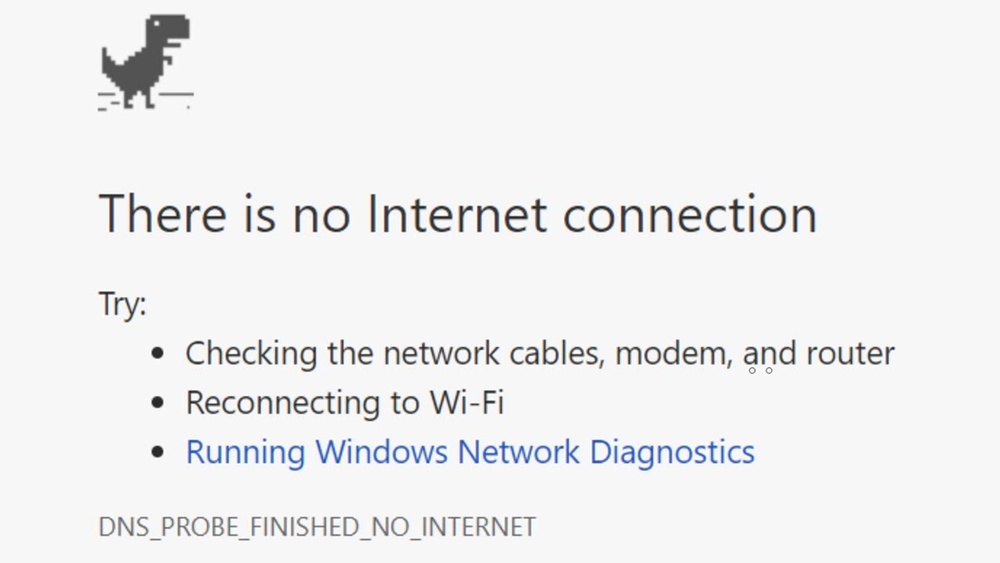
Here's a guide on troubleshooting internet issues:
1. Check if all cables are properly connected. Make sure the cable from the modem is connected to the internet port on your router, and the cable from your computer is connected to a LAN port on the router.
2. Restart your modem and router. Unplug the power cables from both devices, wait a few seconds, and then plug them back in. This will reset the devices and often resolves internet connectivity issues.
3. Test your internet connection by attempting to connect to a website. If the website doesn't load, try to ping a website such as Google to check if there's a problem with your network.
4. Check your router's status lights. Make sure the internet light is on, indicating that the router is connected to the modem. Also, check the status lights for the LAN ports. They should be lit to indicate that your computer is connected to the router.
5. Check your computer's network settings. Make sure that your computer is set to obtain an IP address automatically, and that it's not set to use a proxy server.
6. Try connecting to the internet using a different device. If other devices can connect to the internet without any problems, then the issue is likely with your computer and not the network.
7. Check your router's firewall settings. Make sure that it's not blocking your computer from accessing the internet.
8. If none of the above steps resolve the issue, you may need to contact your internet service provider (ISP) for further assistance.
Keep in mind that these steps are basic troubleshooting steps and it may vary on the hardware and software you are using.